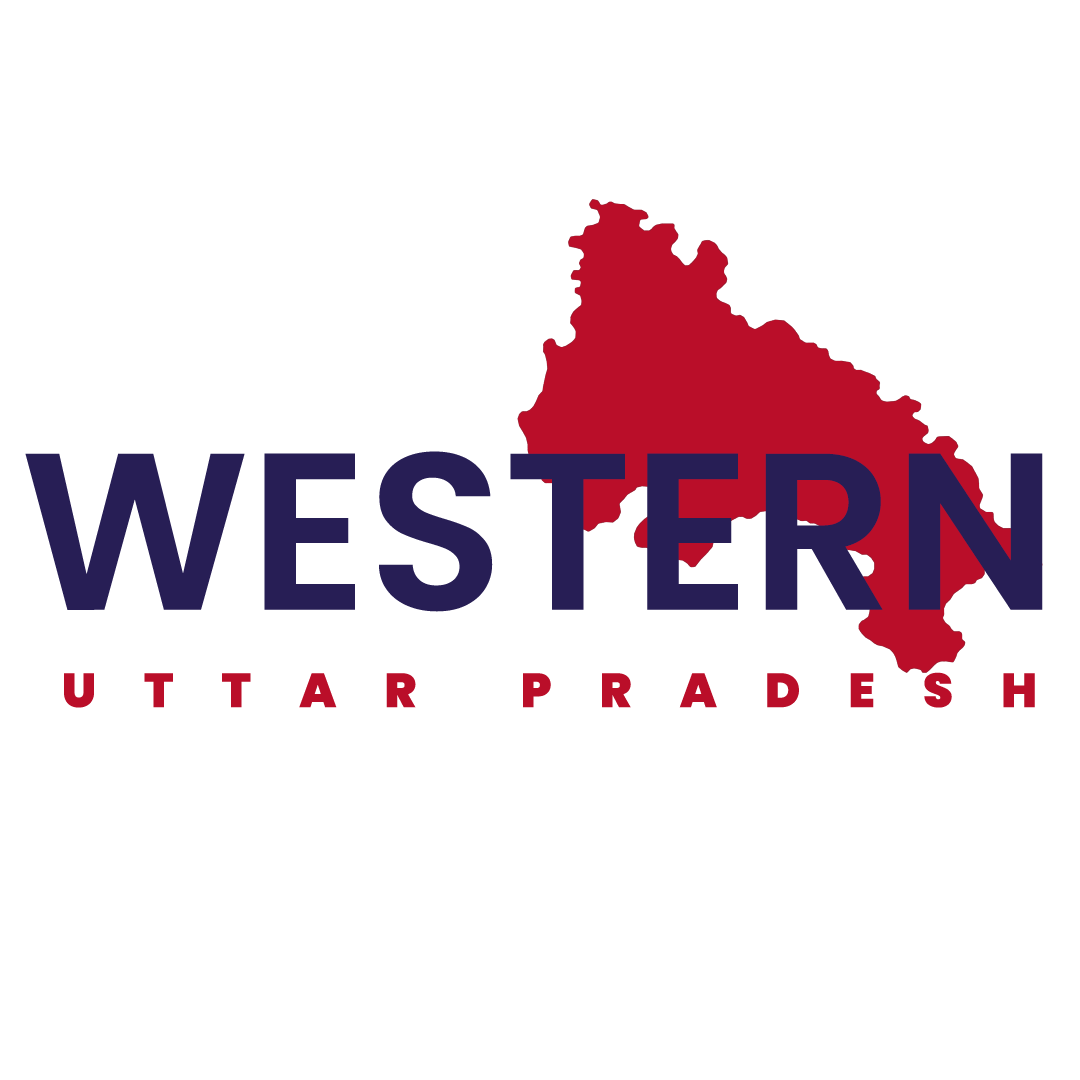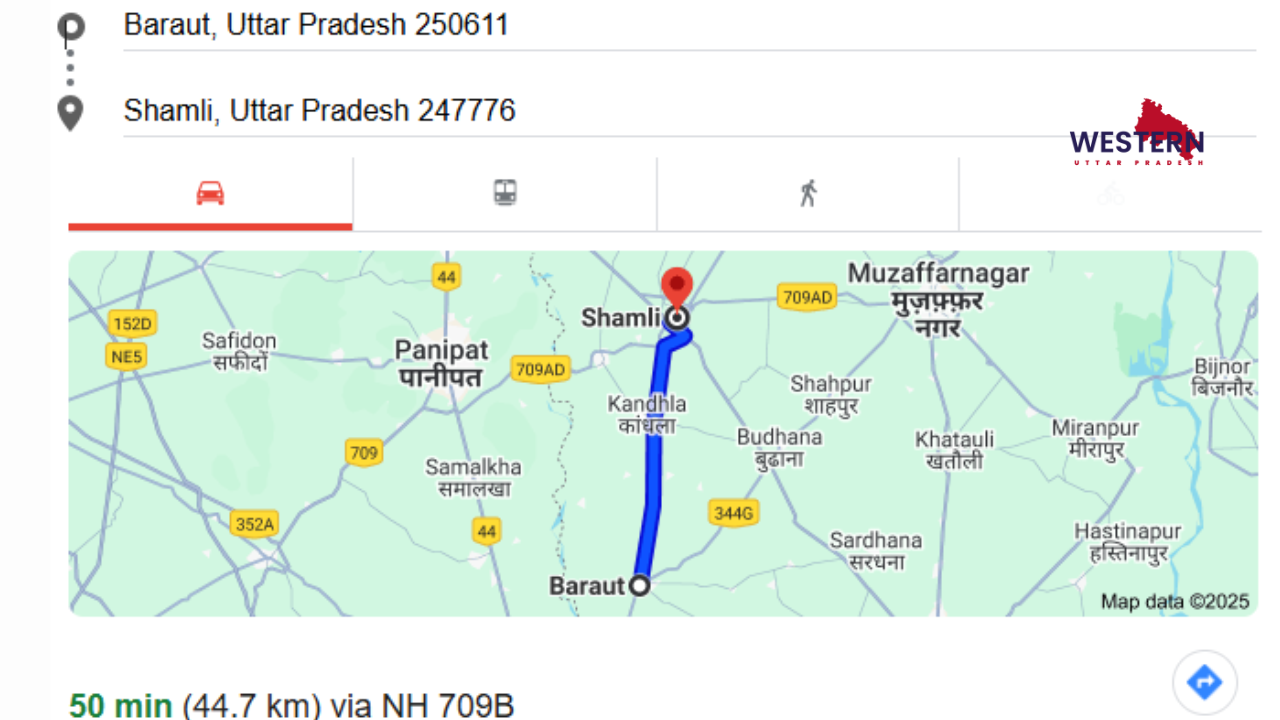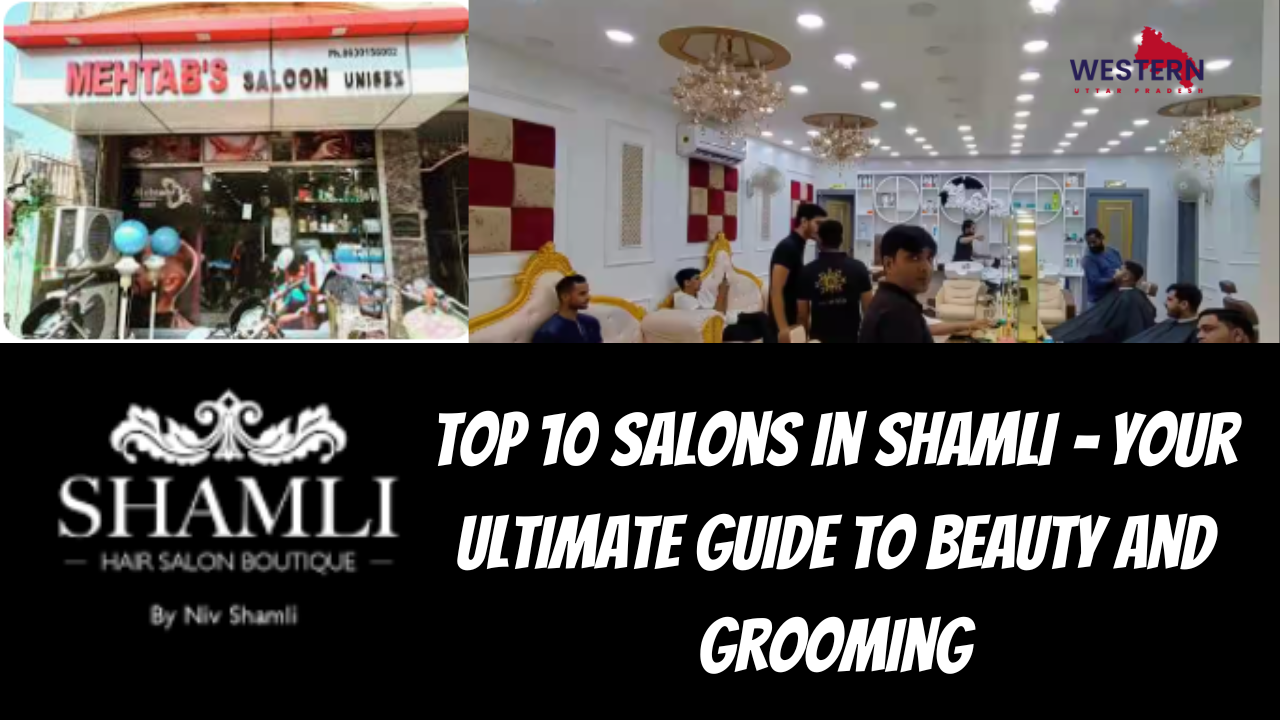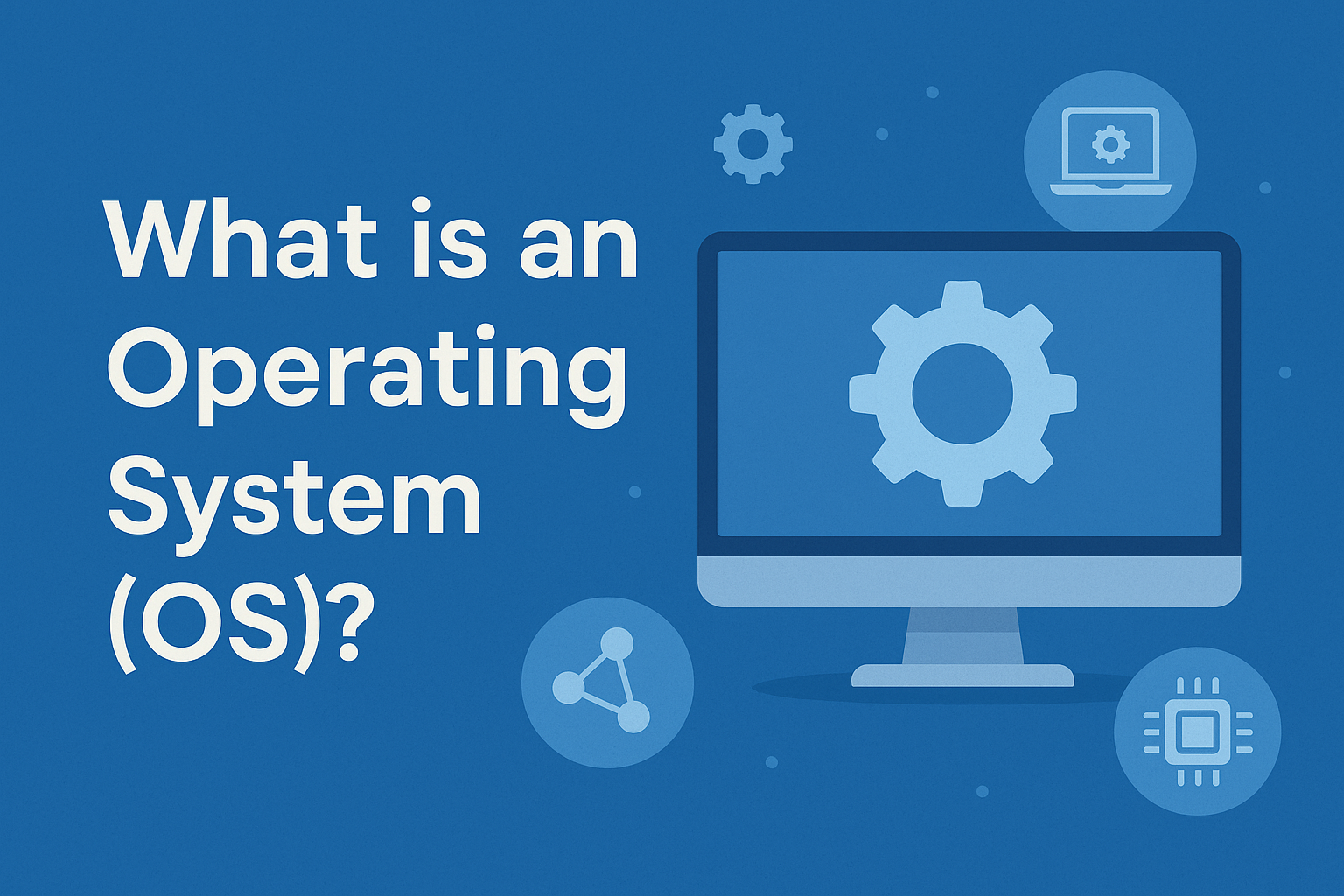
Operating System (OS) Definition
An operating system (OS) is a type of system software that controls a computer’s system resources—its hardware and software—and provides an interface for users to operate the computer and use various applications. It works as a link between a user and computer hardware and controls various hardware and software resources of the computer, such as the CPU, memory, and input/output devices.
All application programs, such as web browsers, media players, Notepad, and computer games, require an OS to run. Additionally, they do not directly access hardware resources. They require an O/S to perform such tasks.
Windows, macOS, Android, Linux, and iOS are typical examples of operating systems that are used in smartphones, computers, and laptops.
History of Operating Systems
Operating systems (OS) have a long and rich history that continues to evolve to this very day. Firstly, there were no computers because there were no operating systems. Control of the machine came about through wiring, switching, and other complicated and slow methods.
An operating system can be classified into four different types that have unique characteristics. In the following sections, let us examine in detail each of the types:
1. Early Computers (1940s – 1950s): No Operating System
In the 1940s and early 1950s, computers were massive and costly. They had no operating system, and each could only do a single task at a time. Users needed to write programs tailored to accomplish tasks step-by-step within the machine. The results achieved were unsatisfactory and had to be done manually.
2. Batch Operating Systems (Mid 1950s – 1960s)
With the enhancement of computers, people began to shift towards batch systems. In this approach, users gave their tasks to the computer operators, who input the details in the form of punch cards. The operator would gather several tasks and execute them in bulk. An operating system was developed for smoother control of managing jobs, enabling greater efficiency in task execution. Although time was being saved, there was no opportunity for interaction between the user and the computer.
3. Time-Sharing Systems (1960s – 1970s)
During the 1960s, the use of computers was enhanced through time sharing. Each user was allocated a specific time to utilize the computer, and the operating system rapidly changed processes. This advancement transformed computers into more interactive devices where users could enter commands and receive instant results.
4. Personal Computers and Graphical OS (1980s – 1990s)
During the 1980s, there was a rise in the use of personal computers (PCs). An individual could own a computer both at home and in the office. During this period, popular operating systems such as MS-DOS, Windows, and Mac OS were launched.
- MS-DOS was an operating system that required the user to input commands via a command line.
- Later on, Windows and Mac OS introduced graphical interfaces in which users could click using a mouse to open icons or windows, which made it easier for non-computer users.
5. Modern Operating Systems (2000s – Present)
The modern operating systems have remarkable capabilities. They can run a lot of applications at the same time, access the internet, play games, and show videos, among many others. Some of the more modern ones are:
- Windows 10/11
- macOS
- Linux (used for servers and programming)
- Android and iOS (used in smartphones and tablets)
What is an Operating System Used for?
Below are 10 simple uses of an operating system with examples.
1. User Interaction: The Operating System (OS) enables its users to interact with the computer through a monitor, keyboard, and mouse. It provides graphical elements such as windows, icons, and menus, which facilitate the use of different applications.
Example: The OS assists in opening applications when the user clicks on the Start menu in Windows.
2. Running Programs: An operating system (OS) manages system resources and provides for the control and execution of application programs such as browsers, games, or even Word files. It opens and runs them.
Example: When you open Google Chrome, the OS makes sure it starts correctly and displays it.
3. File Management: The OS helps you save, move, open, or delete files and folders on your computer.
Example: When you save a photo to the “Pictures” folder, the OS stores it and remembers where it is.
4. Memory Management: The OS decides how much memory (RAM) each app can use and keeps everything running smoothly.
Example: If you open many apps, the OS gives each one memory so they don’t crash.
5. Multitasking: The OS lets you do more than one thing at a time, like watch a video and write a document.
Example: You can listen to music on Spotify while typing in Word.
6. Device Control: The OS controls printers, cameras, speakers, and other devices you plug in.
Example: When you connect a printer, the OS helps your apps send documents to it.
7. Security and Protection: The OS keeps your computer safe by asking for passwords and stopping harmful programs.
Example: Windows asks for your password when you turn on your laptop.
8. Software Updates: The OS checks for and installs updates to fix bugs and improve performance.
Example: Windows Update installs new fixes automatically.
9. Network Management: The OS connects your computer to Wi-Fi or wired internet and helps share files over a network.
Example: When you join a Wi-Fi network, the OS handles the connection.
10. Input and Output Management: The OS manages how you type with a keyboard (input) or see things on your screen (output).
Example: When you press keys, the OS turns them into letters on the screen.
11. Storage Management: The OS decides where and how data is stored on your hard drive or USB.
Example: When you copy a movie to a USB drive, the OS handles the transfer.
12. Process Management: The OS keeps track of all the apps and tasks running at the same time.
Example: When you open Task Manager, you see the apps the OS is managing.
13. Data Backup and Recovery: The OS can help you save backup copies of files and restore them if needed.
Example: Windows has a File History feature to restore old versions of files.
14. Power Management: The OS saves battery or power by dimming the screen or putting the system to sleep.
Example: On laptops, the OS turns off the screen after a few minutes of inactivity.
15. Virtualization Support: Some OSs let you run other operating systems in a virtual machine on the same computer.
Example: You can run Linux inside Windows using VirtualBox or Hyper-V.
Types of Operating Systems
There are multiple types of operating systems based on how they work. Let’s learn each type in detail.
1. Batch Operating System
One of the first forms of operating systems is the Batch Operating System. In this operating system, tasks are collected and organized into batches; these batches are executed without any interaction with the user.
How It Works:
- Users use punch cards and other related devices to prepare their jobs, which include programs and data.
- The system does not stop during processing and only starts processing the next batch when the prior batch has finished.
Example:
IBM’s early computers used batch systems. For example, the IBM 1401 processed payroll jobs in batches.
Advantages:
- It saves time by running similar jobs together.
- Easy to manage large amounts of data.
Disadvantages:
- No user interaction while the program runs.
- Debugging is difficult because the output comes only after the entire batch is processed.
- Slow response time.
2. Time-Sharing Operating System
As its name suggests, A Time Sharing Operating System permits different people to work on the same computer concurrently. It quickly switches between users, making it seem like the computer is working for everyone at once.
How It Works:
- The CPU switches between users very quickly.
- If a user’s task is not finished, it waits for the next time slot.
Example: UNIX is a good example of a time-sharing operating system. Many universities and organizations use UNIX systems to allow multiple users to work at the same time.
Advantages:
- Better use of system resources.
- Provides quick response to users.
- Suitable for multiple users working together.
Disadvantages:
- More complex than batch systems.
- Needs proper CPU scheduling.
- Security and data protection must be handled well.
3. Distributed Operating System
It is applied in a network of computers. These computers partner and present themselves as a single computer to the user. The jobs are split in such a way that each computer works individually.
How It Works:
- Computers are connected through a network.
- Tasks are shared among the computers.
Example: LOCUS is a distributed OS that provides a single-system image to its users. Another example is Google’s internal systems, which manage multiple servers worldwide.
Advantages:
- Sharing of resources and workload.
- Faster processing as jobs are divided.
- Improved reliability – if one system fails, others continue working.
Disadvantages:
- High cost of setup.
- Complex communication between computers.
- Managing and troubleshooting are complex.
4. Network Operating System
The network operating system (NOS) runs on servers that handle multiple network devices. It makes intercommunication possible between computers on the network. Also, it enables the sharing of files, printers, and other devices.
How It Works:
- One or more computers act as servers.
- Other computers (clients) connect to the servers.
Examples: Microsoft Windows Server, Linux Ubuntu Server, and Novell NetWare are examples of network operating systems.
Advantages:
- Centralized control over data and resources.
- Easy to manage users and security.
- Suitable for large organizations.
Disadvantages:
- Server failure affects the whole network.
- Needs technical knowledge to manage.
- More expensive to maintain.
5. Real-Time Operating System (RTOS)
A Real-Time Operating System optimizes task performance by ensuring that each task is completed within a specified deadline. Such an operating system would be ideal for medical, military, and other systems where delays can be unacceptable or dangerous.
How It Works:
- Tasks are given strict time limits.
- It uses priority scheduling to complete urgent tasks first.
Example: VxWorks, RTLinux, and the systems used in airplanes or satellites use RTOS.
Advantages:
- Fast and reliable performance.
- Very accurate and timely task handling.
- Used in critical systems.
Disadvantages:
- Very costly to develop.
- Complex design and testing.
- Not suitable for general-purpose use.
6. Mobile Operating System
A mobile operating system has been developed for mobile phones, handhelds, and other portable devices. It manages the device’s hardware as well as the running of applications.
How It Works:
- Controls touch input, screen display, battery, and other mobile functions.
- Supports apps and internet access.
- Provides easy updates and a user interface.
Example: Android, iOS, and KaiOS are popular mobile operating systems.
Advantages:
- User-friendly and interactive.
- Regular updates and app support.
- Lightweight and efficient.
Disadvantages:
- Limited access to internal system controls.
- Depends on hardware limitations.
- Prone to security threats if not updated.
7. Multitasking Operating System
A multitasking operating system enables more than one task to be performed at the same time. Tasks are processed in such a manner by the CPU that it appears they are all executed simultaneously; however, the CPU actually switches rapidly between performing the tasks.
How It Works:
- The CPU shares time between different tasks.
- It switches back and forth quickly to keep all tasks running.
- Each task gets enough time to make progress.
Example: Windows 10, macOS, and Linux are all multitasking systems.
Advantages:
- Efficient use of CPU and memory.
- Better user experience.
- Allows working on many apps at once.
Disadvantages:
- It can slow down if too many tasks run together.
- Needs more memory.
- It can crash if one program fails.
Objectives of an Operating System
An operating system helps the computer work properly.
1. Manage Hardware Resources: The operating system controls all computer hardware like CPU, memory, and devices, so that they can work together in a good way without any conflict or problem.
2. Run and Manage Programs: Users can run separate applications, and the operating system enables those applications to access resources like memory and CPU in a controlled manner.
3. Provide User Interface: The operating system provides users with an interface that is more advanced than the previous one, which brings ease of use through interacting with menus, buttons, images, and text commands.
4. Handle Files and Folders: It helps in making, saving, reading, and deleting files and folders.
5. Control System Security: This feature of an operating system protects the computer from various threats. It manages system data, files, or operations that are allowed to be conducted on a particular computer.
6. Manage Memory Use: Checks system memory status and controls program memory allocation. Also prevents programs from sharing each other’s memory space.
7. Handle Input and Output Devices: The Operating System controls devices, including the keyboard, mouse, printer, and monitor. It ensures all devices function correctly and provides accurate data from and to the user.
8. Provide Multitasking: It permits the user to perform multiple tasks at once while switching from one task to another in a very short time.
9. Maintain System Performance: The OS ensures the performance of the system and checks that the computer remains active and doesn’t slow down when doing heavy multitasking.
10. Error Detection and Handling: It detects system errors and either notifies the user with messages or takes corrective actions to maintain the computer’s functionality.
What is Operating System Architecture?
An Operating System Architecture is the ordering or structure of an operating system. It explains what is done by different components within the system, like the hardware, kernel, system calls, and user application, which are interlinked with the specific part of the system. It assists in managing activities so that everything can be done efficiently and systematically.
Types of Operating System Architecture
1. Monolithic Architecture
Monolithic Architecture is a system where the whole operating system is implemented as one single program. File management, memory management, device drivers, etc, form one complete block of code. This improves system speed since all components are interconnected. But debugging the system is complex, as it can affect the entire system.
Example: MS-DOS, Linux Kernel (older versions).
2. Microkernel Architecture
In Microkernel Architecture, only the main components like communication, memory, and CPU scheduling are executed in the kernel. All other services, such as file systems and device drivers, run outside the kernel in user space. This structure improves security and reduces maintenance overhead; however, it may slow down performance because parts must communicate more often.
Example: QNX, Minix.
3. Layered Architecture
In Layered Architecture, the entire operating system is divided into sections known as layers.
Example: THE Operating System (a teaching OS), Windows NT.
4. Modular Architecture
Modular Architecture allows an operating system to be constructed from various modules, which can be added or detached when necessary. This feature provides a great deal of flexibility and effortless updates or substitutions without impacting the whole system.
Example: Modern Linux Kernel (with Loadable Kernel Modules).
Components of an Operating System
1. Process Management
A process management system divides a single application into different steps for easier handling or process management, as it controls the creation, termination, and scheduling, as well as manages the resources. It tracks system-level processes and ensures that they function without conflicts and that there is no interruption in flow as they are assigned to CPU cores for effectively multitasking and parallel execution.
Functions:
- Manages running programs (processes)
- Allocates CPU time to each process
- Handles process creation and termination
- Prevents conflict between processes
Example: Running a browser and a music player at the same time.
2. Memory Management
Memory management deals with the computer’s RAM. It allocates and monitors memory to processes. Memory management also transfers data from RAM to the hard disk, and vice versa, when RAM is full, through virtual memory techniques.
Functions:
- Allocates and frees memory
- Keeps track of used and free space
- Swaps memory in and out of the disk
- Manages virtual memory
Example: Loading a game into RAM to play it smoothly.
3. File System Management
File system management is the primary process that organizes, stores, and retrieves information by using various tools like databases and computer storage systems. It maintains the information about the file’s hierarchical structure, folder files, access controls, and file security attributes, which assists users and applications in saving and retrieving files freely with limited complexity.
Functions:
- Creates, reads, updates, and deletes files
- Manages folders and directories
- Controls file permissions
- Tracks the file location on disk
Example: Saving a Word document in the Documents folder.
4. Device Management
A device’s management refers to the control of the individual hardware components, such as the keyboard, printer, and hard drives. It facilitates communication between software and hardware using drivers. Also manages input/output operations and assigns devices to the relevant processes when required.
Functions:
- Detects and manages hardware devices
- Uses drivers for communication
- Allocates devices to programs
- Handles input/output operations
Example: Printing a document using a connected printer.
5. Input/Output Management
It keeps an orderly flow of data to be transferred with the aid of drivers while controlling the inputs like keyboards and outputs to screens and printers without causing any interruptions and delays.
Functions:
- Controls input/output devices
- Uses buffers to avoid delay
- Prevents conflicts in data flow
6. Security Management
Security management is in charge of protecting data and system resources. It blocks unauthorized users, ensures the confidentiality of information, administers the account of the user, and protects the system from viruses and malware through rules and access permissions defined on users and programs.
Functions:
- Controls user access to data
- Sets passwords and permissions
- Protects the system from threats
- Monitors and logs system activity
Example: Use a password to log into your computer.
7. Command Interpreter (Shell)
Responsible for fetching commands that users input and sending them to the OS for execution. Typing or clicking actions are interpreted by the system, and results or errors are shown back to the users.
Functions:
- Reads and processes commands
- Sends tasks to OS for execution
- Displays output or error
- Acts as a user-system link
Example: Typing cd Downloads in the terminal.
8. System Calls Interface
With System Calls, programs can request the operating system to perform tasks like file reading or process creation.
Functions:
- Request file operations
- Ask for process control.
- Handle device communication
- Request memory access
- Handle errors and returns.
Example: Program asking the OS to open a file.
How Operating Systems Work Step By Step-by-Step Guide
An OS, or Operating System, manages your computer’s hardware and devices, which allows for the simpler usage of the computer. It helps run applications without needing to worry about complex details.
Step 1: Start the Computer
When you power up your PC, the very first thing that happens is that the OS loads. Just like any other machine, the computer OS also checks for all the hardware components to verify that everything is functional. This entire process is known as booting. The OS prepares the system for the end-user by pre-loading critical services into RAM.
Step 2: Manages Hardware
The OS controls the keyboard, mouse, screen, and printer, among other things. It issues commands to these devices and ensures they are functioning correctly. These devices cannot work with your programs without the OS.
Step 3: Run Programs
The OS loads the program into the computer’s memory when it is opened. The execution of the program is managed by the OS, which ensures that the program runs without issues alongside other programs.
Step 4: Manages Memory
The operating system allocates each program to a specific section of the computer memory. It manages all the available and occupied memory to ensure that programs do not overwrite each other’s memory space, which allows smooth execution without any crashes.
Step 5: Handles Files and Data
It classifies the files in storage devices like Hard Disk Drives. It enables the user to save, access, and remove files while remembering their locations for quicker retrieval.
Step 6: Controls Security
An operating system secures your computer against intruders. It requires passwords and manages whether users can access documents or execute specific applications, thereby maintaining the integrity and security of your information.
Step 7: Manages Tasks
The OS makes it look that way when you open multiple applications because you can switch between them rapidly. This is multitasking, which increases the productivity of your computer.
Step 8: Handles Input and Output
When a user provides input through a keyboard or mouse, the OS translates input into commands and sends output to displays or printers. The computer then executes the required operations.
Step 9: Provide User Interface
The OS permits the computer to interact through button clicking and terminal windows where commands can be typed. It can be graphical (GUI) or text-based, which enhances the usability of computers.
Step 10: Manages Network Connections
Regarding managing network connections, the OS facilitates their use, enabling machines to communicate and access online services seamlessly and securely.
10 Most Popular Operating Systems
Globally, these are the most used operating systems. They assist in managing the software, hardware, and files of computers, tablets, and phones.
1. Windows
For PCs, the most popular OS is Windows. Widely used at homes, universities, and offices, its user-friendly interface, coupled with a vast selection of apps and games, makes it essential worldwide.
Key Points:
- Microsoft develops Windows.
- It works with most hardware and software.
- It’s known for easy use, updates, and support. Windows 10 and 11 are the latest versions.
- It includes tools like File Explorer, Control Panel, and Microsoft Store.
- It supports multitasking and strong security features.
2. macOS
Apple developed macOS specifically for its range of Mac computers. It is well-known for its efficient performance, security, and clean design. It works best with other Apple devices.
Key Points:
- macOS is designed only for Apple devices like MacBook and iMac.
- It is very smooth, stable, and secure.
- The latest versions include Ventura and Sonoma.
- It supports apps from the App Store and third-party apps.
- It connects well with the iPhone, iPad, and Apple Watch.
- It has built-in tools like Safari, Finder, and Spotlight for better productivity.
3. Linux
Linux is a free and open-source operating system. It can be used on servers, personal computers, and smart devices. It is secure and highly customizable.
Key Points:
- Linux has many versions called distributions (Ubuntu, Fedora, Mint).
- Developers and tech users primarily use it.
- It’s free to download and install.
- It is very secure and used in many web servers and data centers.
- Linux supports programming and scripting tools.
- It has a strong community for support and learning.
4. Android
Android tops the list of the most used OSs on tablets and smartphones. Google developed it, and millions of apps are available on the Play Store.
Key Points:
- Android runs on mobile devices like phones, tablets, and smart TVs.
- It is open-source and used by brands like Samsung, Xiaomi, and OnePlus.
- It allows users to customize apps, themes, and widgets.
- It supports Google apps like Gmail, Maps, and YouTube.
- Android updates improve speed and security.
- It is the top choice for mobile users worldwide.
5. iOS
iOS is Apple’s mobile OS, and it runs on iPhones and iPads. It is bright, solid, easy to navigate, and receives updates frequently.
Key Points:
- iOS is known for its smooth performance and strong privacy.
- It works only on Apple devices like iPhones and iPads.
- iOS gets regular updates for security and new features.
- It works perfectly with other Apple products like the Mac and Apple Watch.
- It includes features like FaceTime, Siri, and AirDrop.
6. Chrome OS
Google created Chrome OS, which is fast and straightforward. It is primarily used in Chromebooks for general browsing, studying, or light work.
Key Points:
- Chrome OS is lightweight and cloud-based.
- It boots up quickly and updates automatically.
- It is ideal for students and people who use Google apps.
- It supports Android apps, too.
- Chromebooks are affordable and easy to manage, making Chrome OS popular in schools and businesses.
7. Ubuntu
Linux is the basis for the Ubuntu Operating System, which is well-known. It is excellent for personal computers and developers since it is free.
Key Points:
- Ubuntu is user-friendly and supports both beginners and advanced users.
- It has a clean interface and strong security.
- It comes with built-in apps like LibreOffice, Firefox, and Terminal.
- It’s used in servers and cloud systems, too.
- Updates are regular, and it has long-term support (LTS) versions.
- It is open-source and has a helpful community.
8. Fedora
Fedora is a modern Linux OS. It’s free, secure, and frequently updated. Used by developers and tech enthusiasts who want cutting-edge features.
Key Points:
- Fedora is sponsored by Red Hat and is used to test new technologies.
- It has a clean GNOME desktop environment.
- Fedora gets fast updates with new features.
- It supports programming, virtualization, and containers.
- It is very stable and secure.
- It is great for developers and those who want a cutting-edge Linux experience.
9. Debian
Debian is one of the oldest and most stable Linux systems. It is used for desktops, servers, and development.
Key Points:
- Debian is the base for many other Linux distributions like Ubuntu.
- It supports many hardware types.
- Debian has thousands of free software packages.
- It’s ideal for running websites and databases.
- It’s community-driven and offers long-term support.
- It’s reliable for critical systems and beginners who want to learn Linux.
10. Kali Linux
Kali Linux is a unique Linux Operating System meant for cybersecurity and ethical hacking. It contains tools for pen-testing and security analysis.
Key Points:
- Kali Linux is made for security professionals.
- It comes with over 600 tools for testing network and system security.
- It’s based on Debian and regularly updated.
- It is not for daily use, but it is excellent for learning cybersecurity.
- It can run on laptops, desktops, and virtual machines.
How to Choose the Right Operating System
Picking an operating system (OS) can make a crucial difference in your efficiency dynamics while using a computer or a device. Let’s evaluate some easy pointers that can help you make a decision.
1. Know What You Will Use It For
Before selecting an OS, consider what you will be using the computer for. Your needs for browsing or working will differ from when you wish to play games. Every OS has its strong and weak points, and everything gets done most efficiently when the right OS is selected.
2. Check Software Compatibility
Most apps and games can be easily accessed through Windows. Apple products use macOS and only allow access to Apple apps. Linux is a good option for coders and offers various free tools, but it does not support all software.
3. Think About Hardware Requirements
Differentiation in hardware is needed for each OS. Windows Operating Software, or simply Windows, needs more RAM and storage. macOS functions solely on Apple computers. Linux is compatible with older or low-end devices, too, making it great for outdated gadgets.
4. User Interface and Ease of Use
Some people have found certain Operating Systems easier to navigate than others. For most users, Windows has a recognizable interface. Mac’s operating system is clean and simplistic, which is favorable for novice users. The Linux Operating System might be more challenging for beginners and is better suited for advanced tech users.
5. Security and Privacy
Compared to Windows, Linux and Mac operating systems offer more protection from viruses. The fact that many people use Windows makes it more targeted. Advanced users are offered better control of privacy settings with Linux.
6. Budget and Cost
Devices usually come with Windows and macOS installed. Windows, however, will require a license fee. Only Apple devices will run macOS, which makes it pricey. The most budget-friendly option is Linux since it’s completely free.
7. Customization and Control
Among the operating systems, you has the most remarkable ability to modify control with Linux. macOS has very little flexibility, but it is user-friendly with minimal configuration.
8. Updates and Support
Both Windows and Mac have periodic updates available alongside customer service; however, with Linux, you do get updates, but you have to do more work. Support provided by official representatives is helpful for beginners.
9. Try Before You Choose
All the operating systems can be tested for free, and you can decide to upgrade later. Many Versions of Linux allow you to boot from USB without the need to install it on a PC. It is best to select the OS that meets your requirements.
10. Community and Help
You should check how easy access to help is. Windows and macOS have extensive and well-structured support for forums and guides. Linux has a strong community, but you might put more work looking to resolving issues.
Conclusion
Choosing the right operating system enhances efficiency and user experience. Windows, macOS, Linux, Android, and iOS cater to diverse needs, from gaming to cybersecurity. Evaluate compatibility, security, and budget to find the perfect OS for your device, ensuring seamless performance and productivity.